BUTT “Broadcast Using This Tool”
### Compatibility: SHOUTcast V1.x, SHOUTcast V2.x, Icecast V2.x ###
BUTT (Broadcast Using This Tool) is a very simple program for basic streaming needs. You can’t stream your MP3 collection like with other programs, but it is perfect for those of you that get audio from an external source such as decks/mixer or a microphone.
The advantage of BUTT over Altacast is that the MP3 encoder is included in the installation package so there are no extra downloads.
1) Download the file below, open the installer and follow the instrutions. Open the program.
Windows: https://danielnoethen.de/butt/release/0.1.25/butt-0.1.25-setup.exe
Mac OSX: https://danielnoethen.de/butt/release/0.1.25/butt-0.1.25.dmg
Linux Source: https://danielnoethen.de/butt/release/0.1.25/butt-0.1.25.tar.gz
Windows (Portable): https://danielnoethen.de/butt/release/0.1.25/butt-0.1.25_Win64_No_Installer.zip
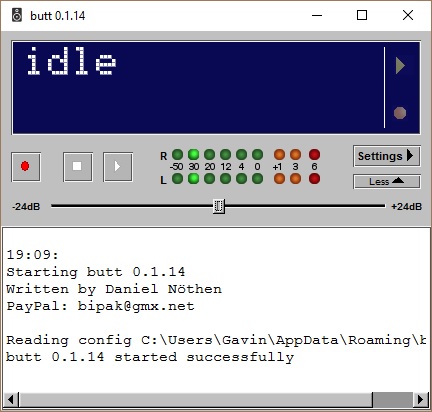
2) Click on the Settings button to open a new Settings window. Click the ADD button under the Server section. Enter your server settings as below. Click ADD once complete:
Note: Your address, port, password and mountpoint (Icecast only) are provided inside the control panel – please log in to get these.
Icecast users: If you use Icecast then you will need to add a Mount (unless you use SHOUTcast mode). This is normally /stream or if you’re using AutoDJ Switching Mode then it will be /live – You can enter an alternative Mountpoint but the HTML players that we provide may not work.
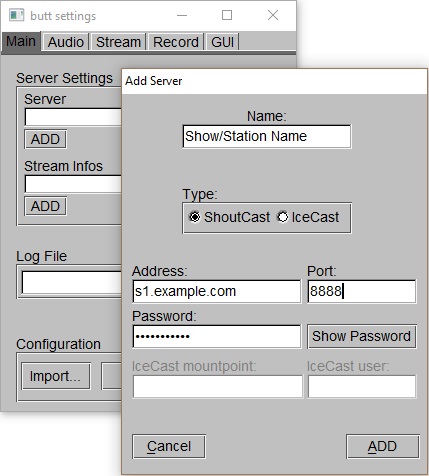
3) Click the ADD button below Stream Infos and enter your station description, genre any any other relevant information. Make server public if required. Click ADD.

4) Back on the ‘butt settings’ window, click on the Audio tab. This will open your Encoder Settings where you specify the input, format and bitrate of your stream.
Note: Ensure that you select the correct Audio Device for your setup, this will usually be either Default Device or Microphone.
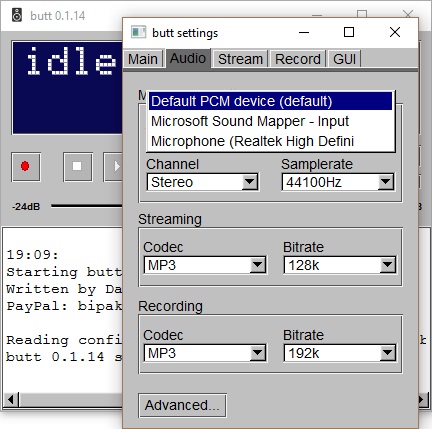
5) If you wish to record your stream then you can set that under the Rec tab:
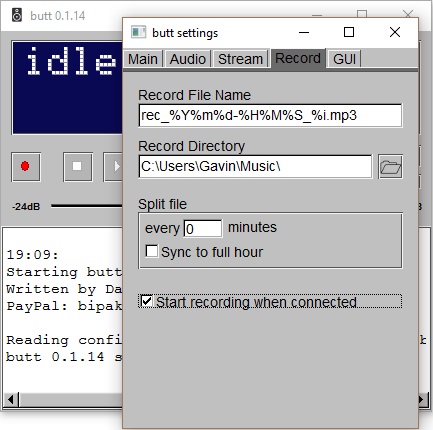
6) You can now close the Butt Settings window and go back to the main BUTT window (see first image).
7) Click on the Play  button to start your stream.
button to start your stream.
