Rocket Broadcaster
### Compatibility: SHOUTcast V1.x, SHOUTcast V2.x, Icecast V2.x ###
We highly recommend Rocket Broadcaster due to its simplicity, you can configure and start broadcasting in less than a minute with Rocket.
Unlike Altacast, Rocket comes with an MP3 encoder built in so you don’t have to find additional files to install. In addition, one of the things we really like about this is that you can capture metadata from any program – so no matter how you play your files (through a media player or even your browser), you can automatically capture the song titles without any complicated configuration.
Configuring Your Stream
1) Download from http://www.rocketbroadcaster.com/ and install the software as normal.
2) Open the program and naviagate to Broadcast > Streams
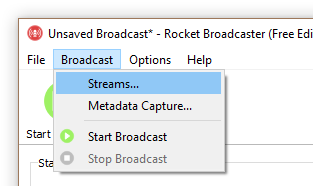
3) Fill in the stream details that we have provided you with – remember to select server type that you’ve chosen in your user area (default Shoutcast) and enter your Hostname (Server Address), Port and Password. Click OK.
Icecast users: If you use Icecast then you will need to add a Mount (unless you use SHOUTcast mode). This is normally /stream or if you’re using AutoDJ Switching Mode then it will be /live – You can enter an alternative Mountpoint but the HTML players that we provide may not work.
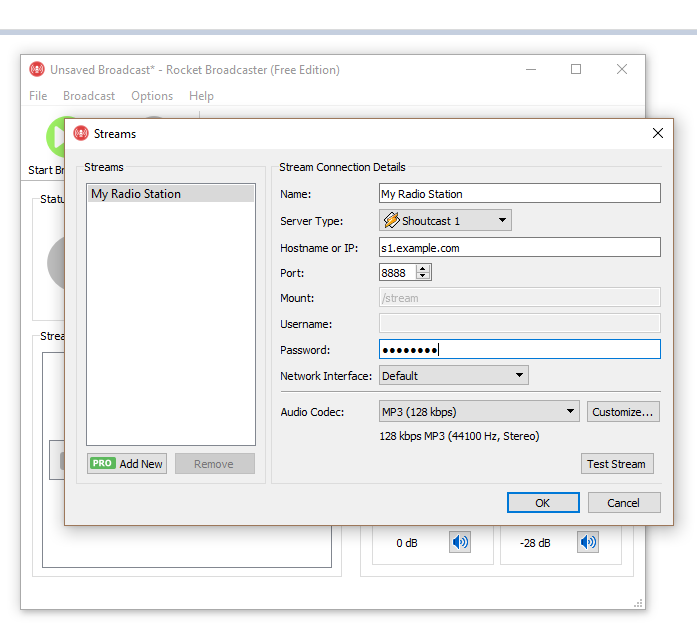
4) You are now ready to start broadcasting! Hit the Start Broadcast button
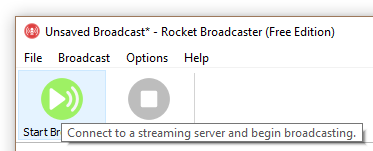
The Status will show that you are successfully streaming: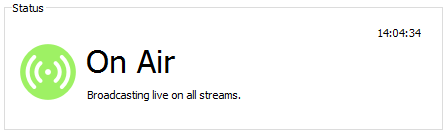
Optional – Setting Song Titles
One of the great things about Rocket is that you can get the song title metadata from any media player. This is really simple:
1) Naviagate to Broadcast > Metadata Capture
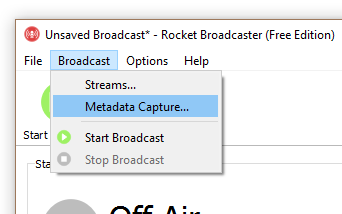
2) Tick the box at the top of the window and select the program that you want to use for your Metadata

The song title on your server will now automatically update when your player does.
